Start a profitable website or blog
Free email course
by the MarbleHost Academy.
How to Backup Your Website Before Transferring to a New Web Host
If you are planning to transfer your website to a new web host, it is important to backup your website before doing so. This will ensure that you do not lose any data during the transfer process. Here are some steps to backup your website:
Step 1: Access Your Website Files
The first step is to access your website files. You can do this by logging into your web host's control panel or through an FTP client. Once you have accessed your website files, you can begin the backup process.
If you are using a content management system like WordPress, you can easily access your website files through the WordPress dashboard. Simply navigate to the "Appearance" tab and click on "Editor." From there, you can access and edit your website files.
It is important to note that not all web hosts provide access to the website files through the control panel. In this case, you will need to use an FTP client to access the files. Some popular FTP clients include FileZilla and Cyberduck.
When accessing your website files, make sure to have a clear idea of which files you want to backup. Generally, it is a good idea to backup all website files, including any custom themes or plugins that you may have installed.
Step 2: Backup Your Website Files
There are several ways to backup your website files. One option is to download a copy of your website files to your computer. This can be done using an FTP client or through your web host's control panel.
If you are using an FTP client, simply select all of the files you want to backup and download them to your computer. If you are using the control panel, look for an option to download a backup of your website files.
Another option is to use a backup plugin if you are using a content management system like WordPress. There are many backup plugins available, both free and paid. Some popular options include UpdraftPlus, BackupBuddy, and VaultPress.
When backing up your website files, it is important to choose a secure location to store the backup files. You can store them on your computer, an external hard drive, or a cloud storage service like Google Drive or Dropbox.
Step 3: Backup Your Website Database
If your website uses a database to store information, it is important to backup your database as well. You can do this using a backup plugin if you are using a content management system like WordPress. If you are not using a content management system, you can backup your database through your web host's control panel or by using a tool like phpMyAdmin.
Backing up your website database is important because it contains all of your website's content, including posts, pages, comments, and user data. Without a backup, you could lose all of this information during the transfer process.
When backing up your website database, make sure to choose a secure location to store the backup files. You can store them on your computer, an external hard drive, or a cloud storage service like Google Drive or Dropbox.
Step 4: Test Your Backup
After backing up your website files and database, it is important to test your backup to make sure that it is working properly. This can be done by restoring your website from the backup files and making sure that everything is functioning as it should be.
Testing your backup is an important step because it ensures that you have a working backup in case something goes wrong during the transfer process. It is better to discover any issues with your backup before you actually need to use it.
If you are using a backup plugin, many of them have a built-in restore function that makes testing your backup easy. If you downloaded a copy of your website files and database, you can restore them to a test server or a local installation of your website to make sure everything is working properly.
Step 5: Transfer Your Website to a New Web Host
Once you have backed up your website and tested your backup, you can transfer your website to a new web host. This can be done by uploading your website files to the new web host and restoring your database.
Most web hosts provide a tool to upload website files through their control panel. Alternatively, you can use an FTP client to upload the files. When restoring your database, you can do this through the control panel or by using a tool like phpMyAdmin.
When transferring your website to a new web host, it is important to make sure that everything is functioning properly. This includes checking all of your website's pages, links, and functionality. You may also need to update your website's DNS settings to point to the new web host.
Conclusion
Backing up your website before transferring to a new web host is an important step in ensuring that you do not lose any data during the transfer process. By following the steps outlined in this article, you can backup your website files and database and transfer your website to a new web host with confidence.
Remember to always test your backup to make sure that it is working properly and choose a secure location to store your backup files. By taking these precautions, you can ensure that your website is safe and secure throughout the transfer process.
Join MarbleHost Academy
Discover how to create a profitable website or a blog.
Join our free email course and start making money right now.
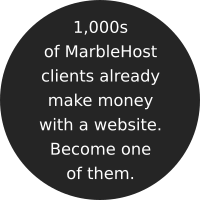
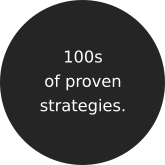

 Guest author
Guest author


















